Setting up an ownCloud Server in a Docker container using Docker Compose
TLDR: this post explains how to use Docker to setup an ownCloud server with a PostgreSQL database, persisting the data across reboots or image upgrades.
I finally reinstalled my entire VPS, using the provisioning tool Ansible, and I wanted to have a more isolated install of ownCloud. I decided to use a Docker container to run this application in a more isolated and portable way, and to avoid installing this application directly on the server.
So I used Docker
First question, what image to use? When typing owncloud on DockerHub,
I immediately see there is a (recent) official image, simply named owncloud.
We can try to run it right now to check everything works fine:
docker run --rm -it --name owncloud -p 80:80 owncloud
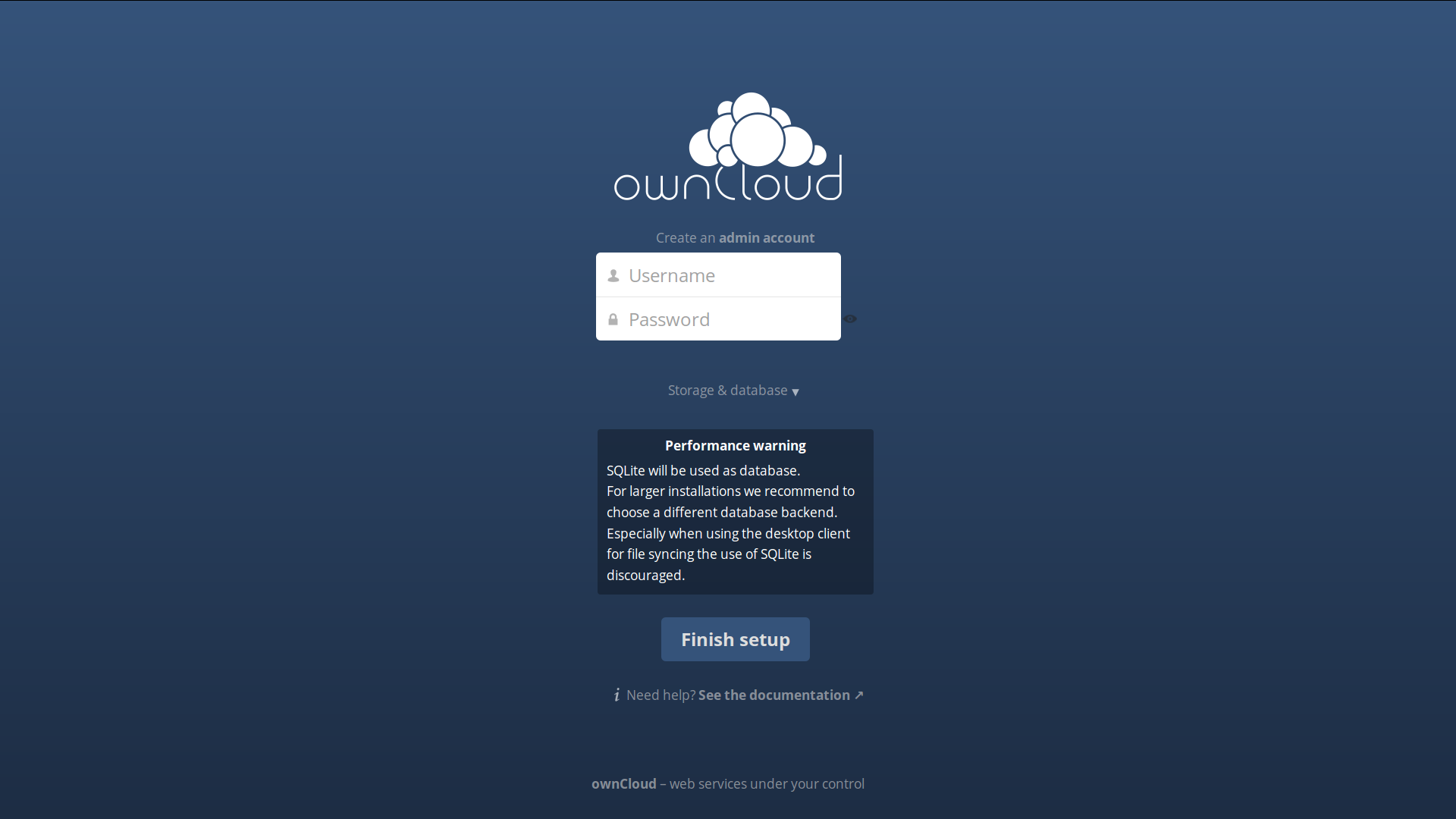
That was quick. Now, you can exit/stop this container.
We will need a database
If you don’t already have a database up and running you want to use, you can either install one on the host, or spin up a second container for it. Being an adept of PostgreSQL, let’s use the associate container:
docker run --name owncloud-postgres -e POSTGRES_PASSWORD=mysecretpassword -d postgres
docker run --rm -it --link owncloud-postgres:owncloud-db --name owncloud -p 80:80 owncloud
Instead of a SQLite database, we use a PostgreSQL one, with user postgres,
the password supplied when creating the container (here mysecretpassword),
the database postgres, and the host owncloud-db.
You should be able to get a running instance by entering these settings in the startup page of ownCloud. If it doesn’t work you can see the debug log (created after the first request on owncloud), using:
docker exec -it owncloud tail -f /var/www/html/data/owncloud.log
Persisting the data across container destruction and upgrade
We will need to store the ownCloud data and configuration folders outside of the container, as upgrading the container would destroy everything.
This can be achieved by using Docker Volumes, and even docker data volumes. We will need to do the same for the PostgreSQL container (think “database backup”).
At this point, copy-pasting the commands to run these containers begins to be unreadable, and painful. What we want is to describe how containers should be started, linked, and configured, so let’s use Docker Compose.
Docker Compose
The concept is simple: use a YAML file to describe how your containers should be… composed
together, and then let a docker-compose up start everything!
You can install it with pip install docker-compose.
Here is the docker-compose.yml file:
# Composition of the containers needed
owncloud:
container_name: owncloud
image: owncloud
ports:
- 80:80
links:
- postgres:owncloud-db
postgres:
image: postgres
environment:
- POSTGRES_PASSWORD=mysecretpassword
All you have to do now is docker-compose up to start all the containers.
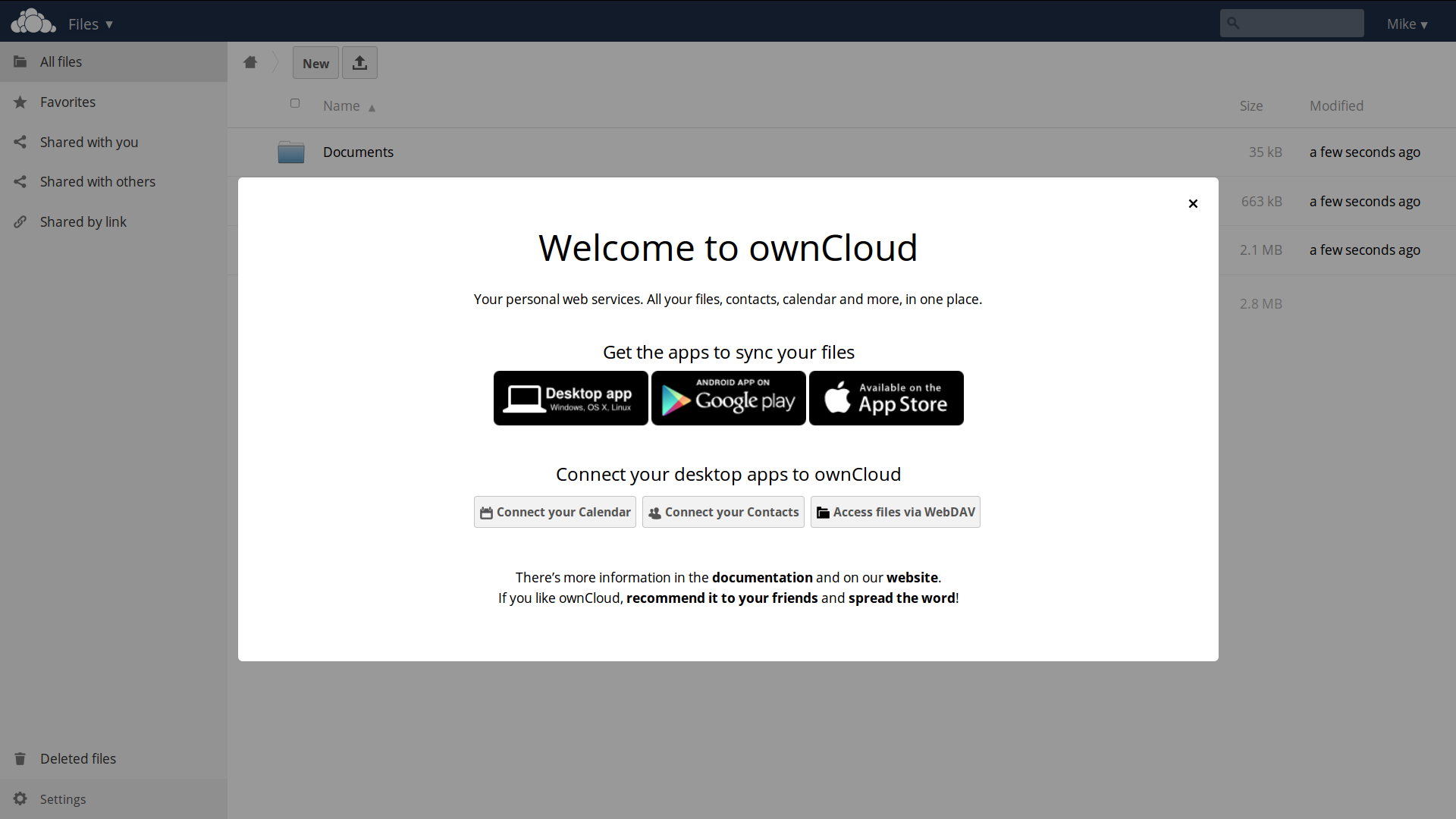
Persist the data
Let’s add some persistence by adding some data volumes: we want to create “data” containers for PostgreSQL (for the data itself) and ownCloud (configurations and files stored).
The folders we need to persist are:
/etc/postgresqlfor the database configuration/var/lib/postgresqlfor the database content itself/var/www/html/datafor owncloud’s data/var/www/html/configfor owncloud’s configuration
This is achieved using the docker-compose.yml file I uploaded in this Gist, take a look at it.
To check all the data is persisted, you can star files (or remove/create files), and then remove the postgres and
owncloud containers to check if the next docker-compose up does persist these modifications:
docker rm -f test_owncloud_1 test_postgres_1 # Replace "test" by the name of your folder
docker-compose up
Then go back in your browser:
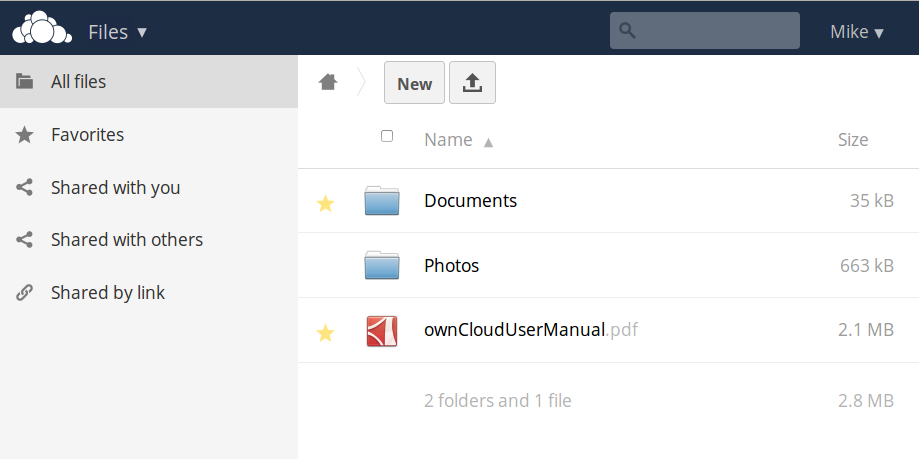
Here you are! You have a fully functional ownCloud installation running locally!
Upgrade?
Please note that the owncloud-data_1 and postgres-data_1 containers should never be deleted.
To upgrade the other non-data containers (postgres or owncloud) for example when a new image is available:
docker pull owncloud
docker pull postgres
docker-compose -d
The -d flag is to detach from the containers so they can start in the background :)
Last settings
To setup your own cloud, don’t forget to change the hostname and domainname lines in the compose file.
You may also want to enable HTTPS, this will be for another blog post.